Setting up the AvertX ProConnect Spot Monitor
The AvertX Console Spot Monitor solution allows viewing of live video of up to 4 cameras at a time on a monitor/TV connected to the ProConnect's local console with no need to install additional software.
NOTE: Console Spot Monitor requires the AvertX ProConnect software version 2.6 or higher
Enable Console Spot Monitor
- Login and go Setup > System Settings > Spot Monitor Check Enable Spot Monitor:
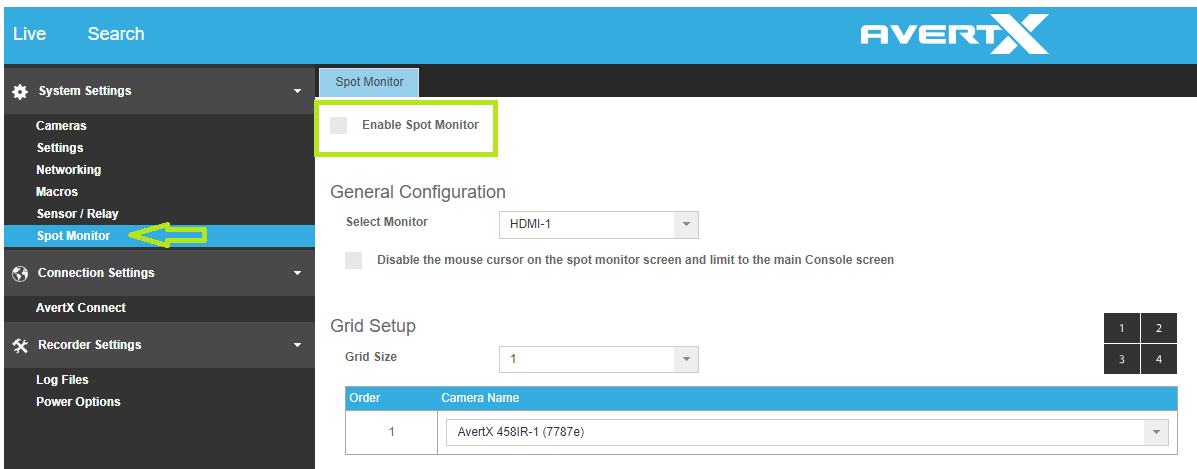
- If more than one monitor is connected, choose which monitor will display spot monitor from the Select Monitor dropdown.
- Choose either 1 or 4 from the Grid Size dropdown.
- Select which cameras to display.
- Click Save.
NOTE: Sequencing and dewarping are not available in Console Spot Monitor.
NOTE: Default resolution for one stream is high, and quad view (4 cameras) is low.
NOTE: Disabling the mouse cursor on the spot monitor is enabled by default.


