Managing AvertX Connect User accounts
Proactively managing AvertX Connect user accounts is recommended. User accounts with Administrator / Admin permissions have access to the entire account. Admin users have the ability to make changes that can drastically affect your AvertX Connect account's performance.
Only invite trusted individuals, and limit the number of accounts with administrator permissions. This will allow you to better account for changes, like adding or deleting recorders, adding or deleting users, etc.... Accounts with Admin permissions can also log into an associated ProConnect recorder(s) and change the local admin account's password.
If you need help adding users to your AvertX Connect account, use this account management article.
These are the AvertX Connect User Group Permissions:
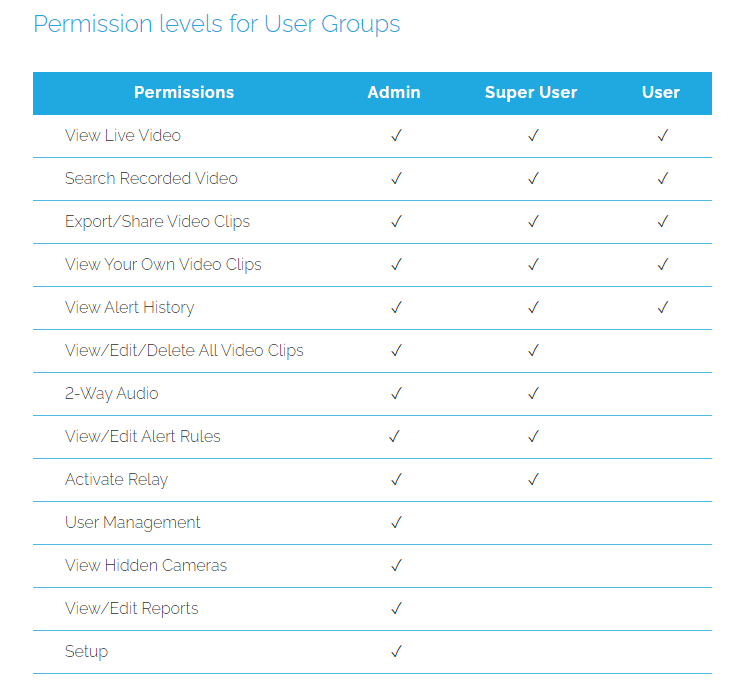
Only accounts assigned to the Admin (administrator) User Group will have access to all the AvertX Connect menu tabs.
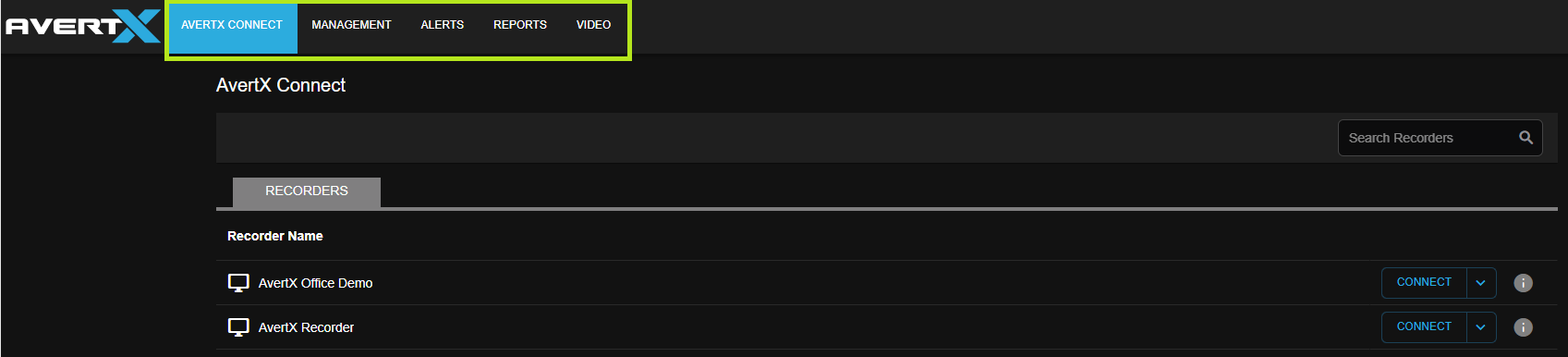
Management
The Management tab allows a user account with Administrator-type access to make changes to User Management and Recorders sub-tabs.
User Management tab has the following sub-menus:
- Users
- User Groups
The Users sub-menu has the list of all user accounts. Each user account can be edited. These are the individual user account sub-menus that can be edited/modified: User account that are not in the built-in Administrator Group will need their respective recorder(s) assigned to them by an administrator user account.

The User Groups sub-menu has the list of all the different User Groups that are built-in by default or can be created, edited, and populated accordingly.
Recorders
The Recorders > Recorders tab shows a Recorders List of all NVRs registered to the AvertX Connect account.
A user account with Administrator-type access can make changes to the information of individual NVRs registered and viewable on the Recorders List.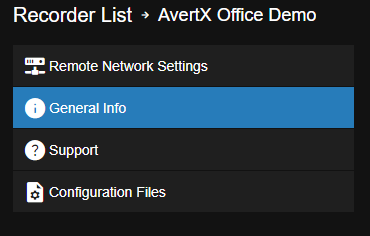
An account with administrator permissions can manage the following Recorder options in AvertX Connect.
Remote Network Settings
- In some cases, an external IP address can be configured to remotely connect to the recorder. This option requires port forwarding, and may need additional configuration changes by the Internet service provider (ISP).
General Info:
- Allows you to change the name of your recorder
- Quickly check the software version of your recorder
Support:
- When connected the tech support team can temporarily remotely connect to the recorder and assist.
Configuration Files
- This area contains configuration files that can be used to restore a ProConnect NVR. These files are generally auto-collected every 7 days.


