How to View and Setup AvertX Connect Spot Check Reports
The AvertX Connect Spot Check Report displays a series of images from one or more cameras at predefined periods throughout the day. Images can be grouped by recorder, camera, date/time, time. These reports are useful to check in on important areas and quickly spot operational or service issues.
Viewing a Spot Check Report
- Log into AvertX Connect.
- Click Reports in the top navigation bar.
- Click View
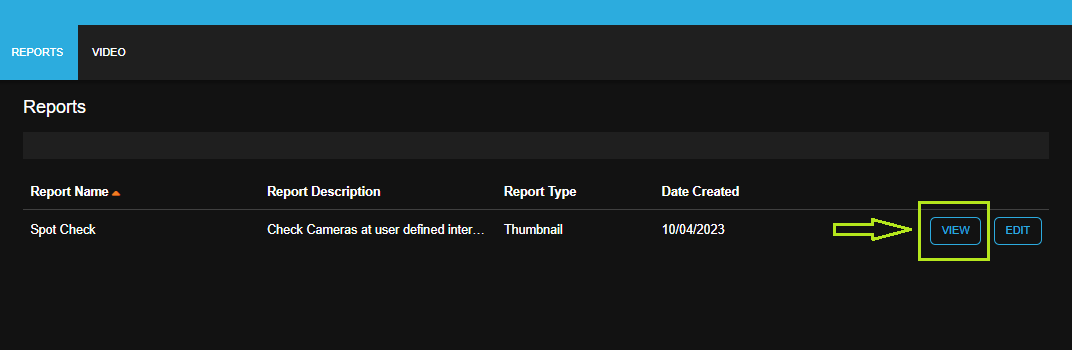
Adding Cameras to a Spot Check Report
To use Spot Check Report, you will need to add cameras. By default, no cameras are added to Spot Check Report.
- Click Reports on the top navigation bar.
- Click Edit on a Spot Check report.
- Click Cameras on the left-hand menu.
- Click Add Camera.
- Check the box next to each Camera you want to include in this alert.
- Click Add when finished.
Search Spot Check Report
- Click Show Filters to search the thumbnail images.
- Use the dropdown options to narrow the results.
- Click Apply. Click Clear All Filters to return to default view mode.
Defining a Spot Check Report
Within the Spot Check Report, you can define:
- Image Times
- Image Grouping
- Date/Time
- Camera
- Recorder as Camera Thumbnail Labels
Please view page 88 of the AvertX ProConnect Manual for more information.
Adding Users to a Spot Check Report
Only the report creator is added automatically to the report. If any additional users / user groups need access to the report, they must be added here.
- Click Reports > Edit > Users / Notifications
- Check the box to Enable Email Reminder Notifications, then do the following:
- Enter Time of Day to send the email.
- Select How Frequently to send from the dropdown menu.
- Enter the Day of every Month to send the email.
- Check to Include Thumbnail Image with Email and Select Camera for the thumbnail image
- Click Add User or Add Group
- Check the box next to each User or Group intended to access this report.
- Click Add when finished.
- Check the box under Email Alert for each user or group intended to receive the email reminder notification.


