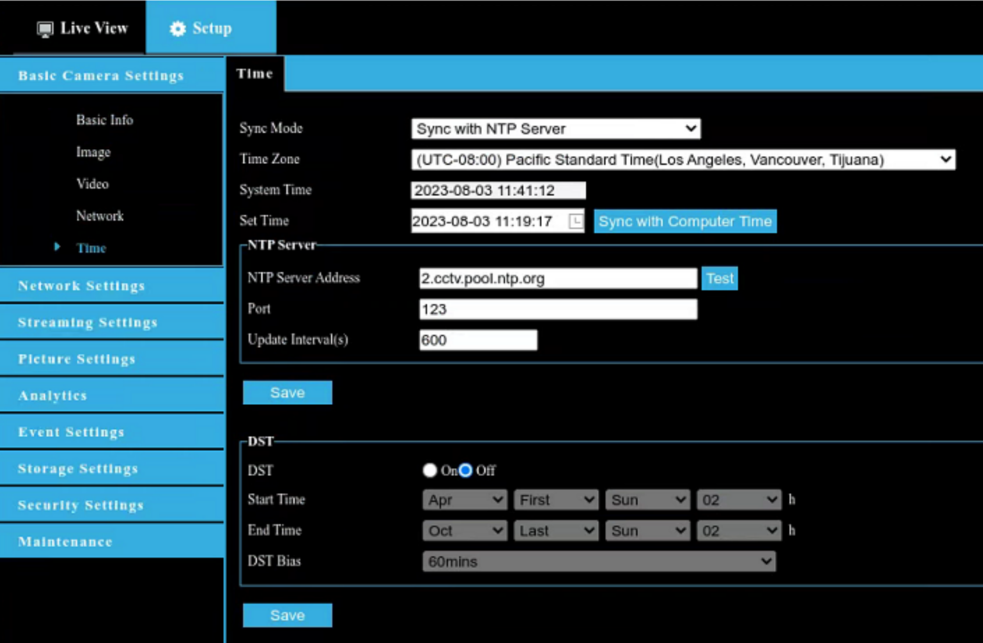How to configure cameras to use AvertX NTP server
To configure a camera to use the Network Time Protocol (NTP) server, you'll need to log into the camera's administrative user interface (UI).
Note: For third-party cameras, the configuration process is going to depend on the respective manufacturer's instructions.
Manual Sync, or Synchronizing with System Time:
- Login into the camera via a browser or by using Camera Link.
- Navigate to where Time settings are managed (these settings are usually under System, or sometimes General).
- Manually set the correct Time Zone and System Time; you may also select “Sync with Computer Time” to synchronize the camera's time with the NVR’s time automatically.
- Save changes.
- Camera may need a reboot for full synchronization to take effect.
Synchronizing with an NTP Server:
- Login into the camera via a browser or by using Camera Link.
- Navigate to where Time settings are managed, this would be under Basic Settings>Time
- Manually set the correct Time Zone and System Time (if a device’s time is too far off from the NTP Server’s time, it may have trouble synchronizing).
- Set Sync Mode to “Sync with NTP server”
- Set the NTP Server Address, Port, and Update Intervals (default NTP server for Avertx cameras is 2.cctv.pool.ntp.org; default port for NTP clients is 1023)
- Save changes
- Camera may need a reboot for full synchronization to take effect.
Example: