How to Add a Single Camera to a ProConnect External POE Switch
Before getting started refer to the linked article to setup an external POE switch on a ProConnect A800(+) or ProConnect A1600(+) NVR, if it hasn't been done yet.
The following process is for adding cameras that have not already been configured on an AvertX ProConnect recorder. If you have already added AvertX cameras to an NVR's built-in POE, the camera may need to be reset beforehand.
Single camera setup (adding one camera at a time)
- Disconnect any cameras that are connected to the built-in POE ports on the back of the NVR -- they will be reconnected later.
- Connect one camera to one of the numbered POE ports on the switch
- Log into the ProConnect and click the setup button at the top (this must be done using the keyboard, mouse and monitor connected directly to the ProConnect).
- Click on "Cameras" on the side menu
- Click on the "Advanced" button, this will open the Network Camera Manager
- Click Refresh (make sure ONVIF Detection is checked)
- Select your camera by checking the box next to it (it should show the camera with its default 192.168.51.2 IP address)
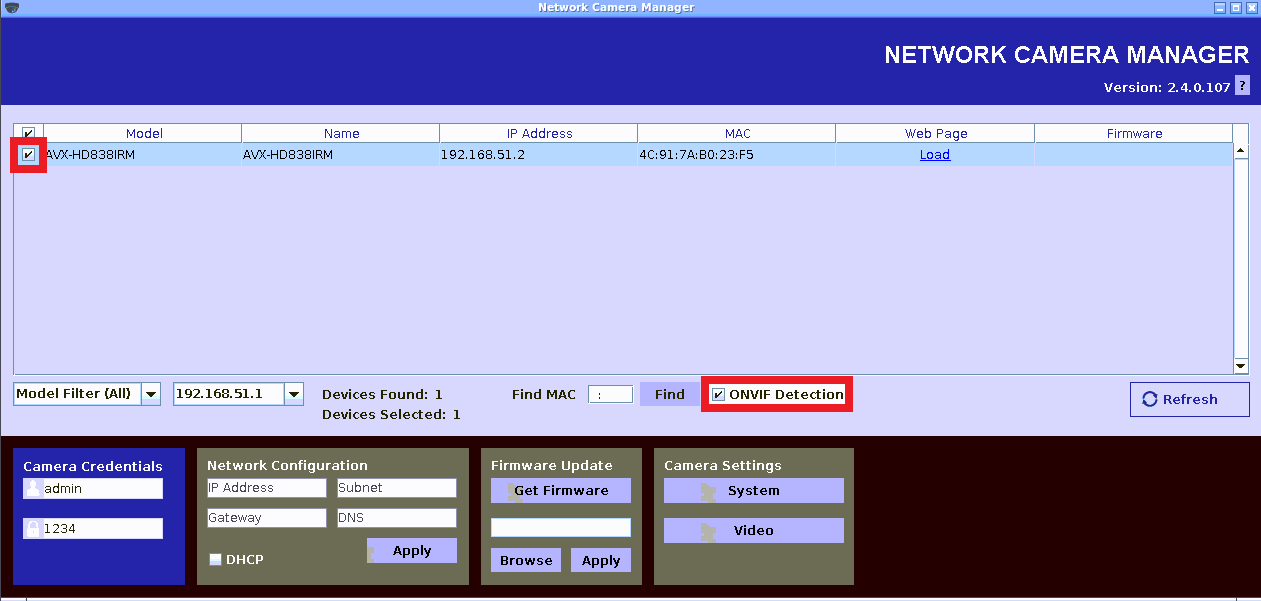
8. Click System and then type in your desired password in the new password and verify password fields (must be at least 9 characters long and include an uppercase letter, a number and a special character)
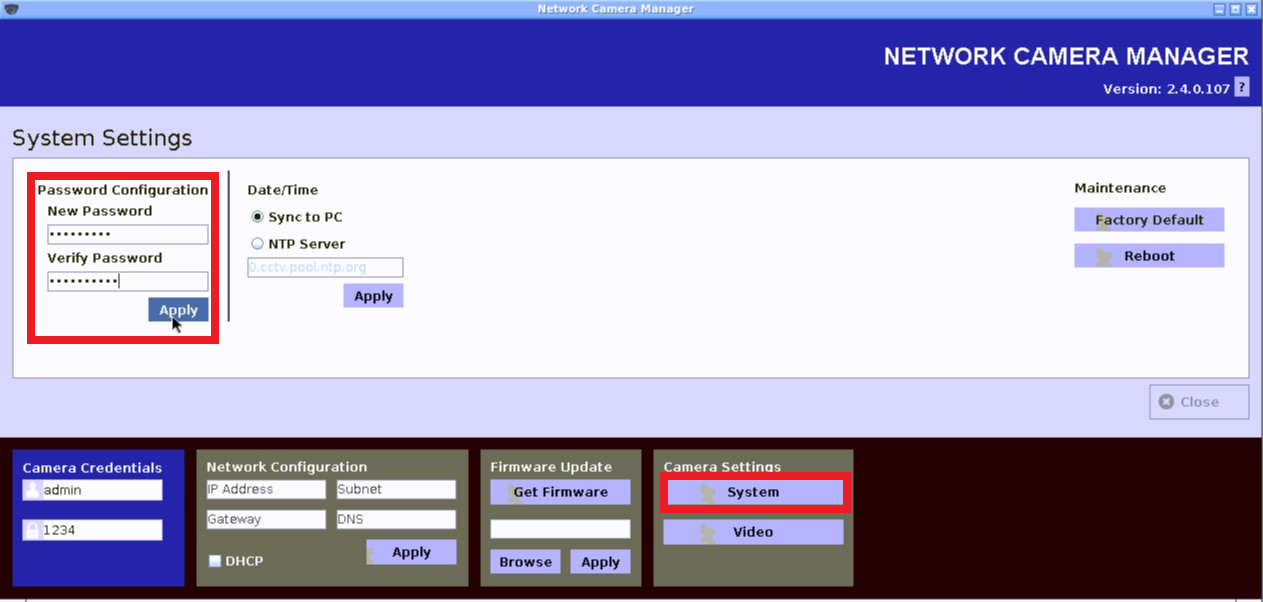
9. Click Apply (under verify password)
10. Click close button on right-hand side of Network Camera Manager
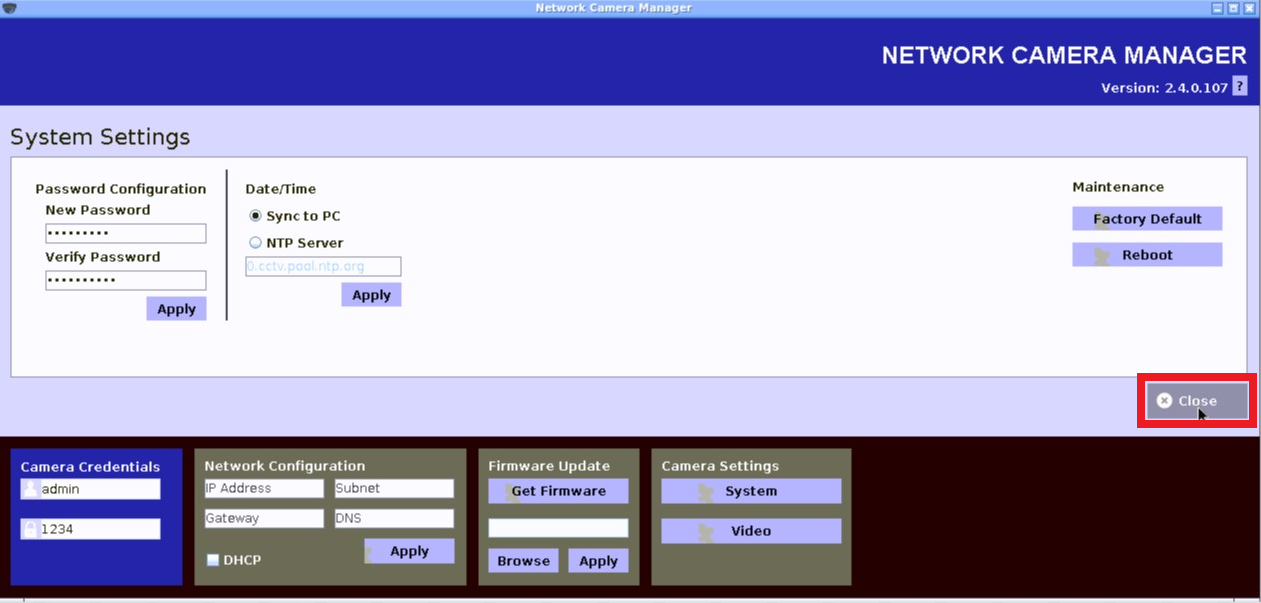
11. Update the password under camera credentials with the new password you just set

12. Fill in IP address, subnet, gateway and DNS fields under the network configuration section. We recommended setting your first camera to 192.168.51.11, then 2nd camera 192.168.51.12, 3rd camera 192.168.51.13 etc
IP address = 192.168.51.11 (each camera must have a unique IP) I.E - 192.168.51.11 - 192.168.51.254
subnet = 255.255.255.0 (will remain the same for all cameras)
gateway = 192.168.51.1 (will remain the same for all cameras)
DNS = 8.8.8.8 (will remain the same for all cameras)
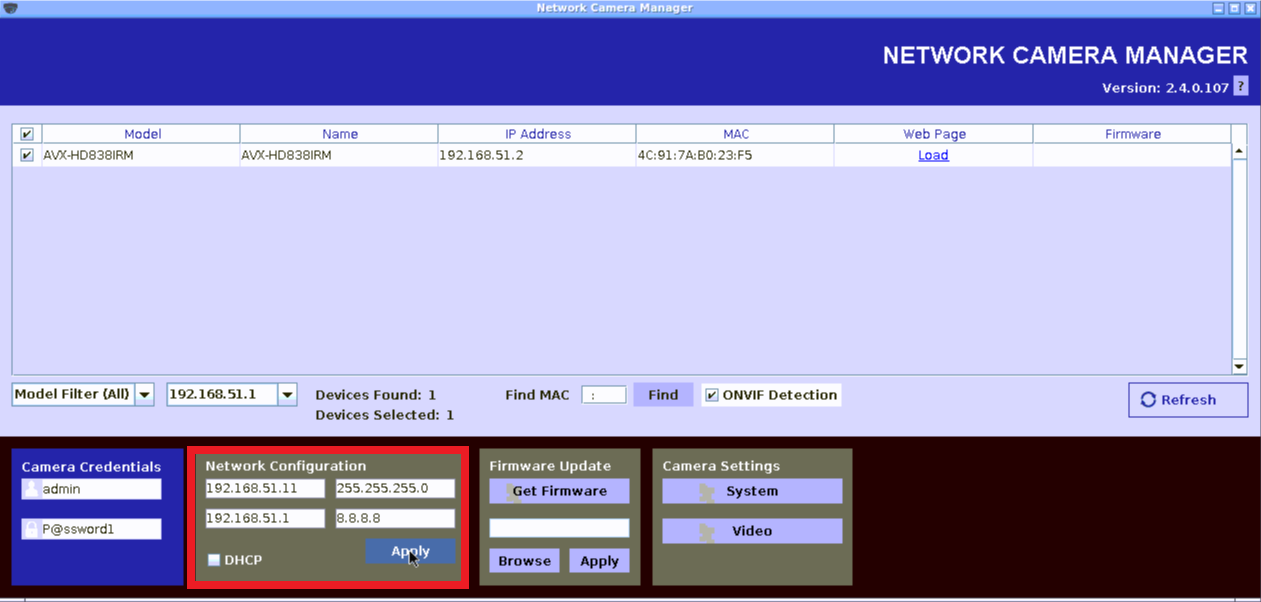
13. Click Apply under network configuration section - Your camera is done being configured. Unplug the camera and set aside for now.
14. Plug in the next camera and repeat steps 6 - 13 making sure to assign a different IP to each one, once all cameras have been configured proceed to step 15
15. Connect all configured cameras to the switch, click the "Add Cameras" button on the cameras page in the setup menu.
16. Select your camera(s) from the list
17. Fill in username: admin and the password you set in step 8 in the username and password fields. The red lock symbol on the far right should turn into a green check indicating the username and password is correct
18. Click "Add Selected Cameras" in the lower right corner.
19. Reconnect any cameras you unplugged from the built-in POE on step 1.


